 |
|
Digital Camera Specs Explained :
|
 |
|
|





 |
Although digital cameras are more alike than
different, the devil is in the details. What features a particular model
offers and how well they are implemented helps determine whether a
particular camera is right for you. Not every digital camera will suit
every user, nor will every feature make sense for every digital camera.
The descriptions here will provide you with the basic information about
many of the features you'll find and what they can do, allowing you to
decide if you must have a specific feature or can easily live without
it.
 | Image sensor:
 | Resolution. The
resolution of an image sensor tells you how many discrete points of
light, called pixels (short for picture elements) it can
capture. The higher the number, the more you can enlarge the image
without significant quality loss. Don't be misled into believing
that more is necessarily better, since resolution is only one factor
affecting overall image quality. When shopping for your digital
camera, consider optical resolution only, which is the
physical resolution—the actual number of image-sensing elements.
|
 | CCD (charge-coupled device).
The most common kind of image sensor for digital cameras. CCDs
generally produce higher-quality images than devices based on CMOS,
the other common image–sensor technology. CCDs, though, are more
difficult to manufacture, require additional circuitry, and
generally use more battery power. |
 | CMOS (complementary metal-oxide
semiconductor). Image sensors produced
with this technology require less circuitry than CCDs, but image
quality is usually not as good. On the other hand, CMOS-based
cameras can be as small as your thumbnail. Because CMOS chips are
less expensive to manufacture, they are generally found in low-cost,
limited-function digital cameras. A handful of prosumer and
professional cameras use high-quality CMOS chips, though.
|
 | Light sensitivity.
This is a measure of how much light a digital camera needs to take a
perfectly exposed picture. Usually, a camera's light sensitivity is
stated as its ISO equivalency (light sensitivity expressed in
the terms used to rate the same characteristic in film). A low ISO
setting (50 to 100) generally produces better, cleaner images, but
the pictures can be dark if not shot in bright sunlight or using a
good flash. Higher ISO settings (200 to 1,600) can produce
better-exposed pictures in low light, but also introduce more
electronic noise, which can degrade image quality. All but the least
expensive digital cameras offer a range of user-selectable ISO
settings. Most inexpensive units have ISO equivalency settings that
vary automatically and can't be changed by users.
|
|
 | Lens:
 | Speed. Lens "speed"
actually refers to the amount of light the lens lets in when its
light-restricting diaphragm is completely open. The unit of
measurement is the f number or f-stop (the same unit
used to describe the size of a lens diaphragm's aperture). A fast
lens—an f2 or f2.8—is suitable for shooting in low light but limits
the depth of field, throwing the foreground and background out of
focus. Very inexpensive, box-type digital cameras have slow lenses
with fixed apertures. Many digital cameras feature mechanical
diaphragms that can stop down (reduce) the aperture to anywhere from
f8 to f11 for producing greater depth of field. (Check out
aperture in the glossary for further information.) |
 | Focal length. The
distance between the lens and the image sensor is the focal length
of the lens. Modifying a lens to increase its focal length makes
objects appear magnified and closer. Decreasing focal length makes
things appear further away but widens your field of view. Most
digital cameras have small lenses with tiny focal lengths, such as
6.5 mm, or tiny ranges of focal length, like 7 mm to 21 mm. Because
the image-sensor area is smaller than a film frame, you can't
compare the lens focal length of a digital camera with that of a
film camera. So, instead of (or in addition to) the actual small
focal length, most digital-camera makers also post the equivalent
35-mm focal length.
|
 | Zoom. Zoom provides
the ability to vary the focal length of a lens between wide angle
and telephoto, usually by pressing a button or turning a ring on the
lens. With zoom, you'll get wide-angle to telephoto coverage in a
single lens. The zoom ratio is usually expressed as a number
followed by X, which stands for the number of times the focal
length is doubled. A 3X zoom doesn't yield as much wide-angle or
telephoto coverage as a 4X or 7X zoom. By the way, don't be fooled
when manufacturers boast of digital zoom capability. Optical zoom is
the physical focal length of the lens, and it alone produces
excellent image quality. Digital zoom is a software method of
spreading the pixels farther apart to make the image fill up the
picture frame. True optical zoom provides far greater image quality.
Digital zoom can actually degrade image quality.
|
 | Macro. This is a
function that allows a lens to get very close to the subject,
usually to take pictures of small items. In the macro mode, the lens
can capture an object 12 inches away or closer, with some cameras
able to get as close as half an inch. Most (but not all) digital
cameras have a macro mode that extends the normal focal range of the
camera so it can shoot items close up.
|
 | Auxiliary lens. This
is an optional wide-angle or telephoto lens that screws in or
otherwise attaches directly in front of the primary lens (on most
cameras that accept such lenses). Once attached, the lens either
magnifies the subject or increases the viewable area. The downside
to using an auxiliary lens is that it adds weight and bulk to a
camera, can be used only with the camera's LCD viewfinder (not the
eye-level viewfinder), and reduces light reaching the image sensor
by from one to two f-stops.
|
|
 | Flash:
 | Built-in. Most
digital cameras come equipped with a built-in electronic flash, also
called a strobe (or strobe light). Because they are
small and low-powered, most digital-camera flashes have a limited
range, usually only 10 to 14 feet. Firing the flash drains the
camera's battery more quickly, so you won't get as many shots as you
will with flash turned off.
|
 | Auto-flash. A
feature that fires the flash only when additional light is needed.
This is determined by the camera's light sensor, which reads a scene
or subject. When an environment is bright enough, the flash doesn't
fire. Auto-flash, however, doesn't read backlit situations very
well, which is why most digital cameras have a Fill Flash mode.
|
 | Auxiliary flash. All
prosumer and professional digital cameras, as well as high-end
consumer models, come equipped with a port (also called a hot
shoe) that lets you attach an external strobe. An external
strobe is better than your camera's built-in flash in certain
situations because it can illuminate much farther, control the
flash's direction (so you can minimize harsh shadows), recycle
faster for quicker performance, and help save your camera's battery.
|
 | Flash intensity.
Some digital cameras have a feature that lets you vary the amount of
light that the flash emits to give you more precise control over the
lighting of the subject.
|
 | Fill flash. A flash
mode that turns the flash on for every shot, fill flash is used
primarily to illuminate backlit situations in which the subject is
slightly darker than the background. For instance, when a person is
standing in shade, but the background is in sunlight, then the fill
flash will add enough light to balance the exposure of both the
person and the background. For better photos, you should always keep
it activated when shooting people—even outdoors and in bright light.
|
 | Red-eye reduction. A
quick preflash that activates before the actual flash and just
before you take a picture. This multiple series of flashes
supposedly reduces the devilish red eyes that you see in people or
animals looking directly at the camera. A more effective way to
eliminate red eye is to use an auxiliary flash. When all else fails,
you can erase red eye using image-editing software.
|
 | Rear-curtain sync.
Also known as slow sync, this feature triggers the camera's built-in
flash when the photo is being taken. This features sets the flash to
add illumination to the subject in a low-lit or nighttime scene
while leaving the shutter open long enough to record background
details. When used effectively, rear-curtain sync brightens a
background and illuminates a subject perfectly. Without it, a
background would appear black.
|
|
 | Playback:
 | Thumbnail. A very
small representation of your image displayed on the camera's LCD
viewfinder. On most digital cameras, a series of four or nine
thumbnails are displayed simultaneously, allowing you to scroll
through them quickly by pressing the camera's four-way arrows.
|
 | Zoom and Pan options.
Options that let you magnify a saved picture on your LCD viewfinder,
so you can see it in greater detail. You can also pan around the
magnified image by pressing the camera's four-way arrows.
|
 | Slide show. A
playback option that lets you automatically view and display images
on the LCD viewfinder. Most digital cameras with slide-show
capability also have a video-out port, which allows you to display
your images on a TV. Some cameras let you program how long each
image is displayed, and a few even offer special effects for
transitioning between images.
|
 | Sizing and copying.
Some digital cameras allow you to shoot full-resolution pictures and
then resize them for posting on the Web or making smaller prints.
With this option, you don't have to shoot photos at a low resolution
only to discover later that you really wanted to use a better
quality setting. Copying allows you to save images to another memory
card, a safety feature that ensures you don't accidentally erase or
overwrite precious images.
|
|
 | Connectivity:
 | Direct connection.
This is the most common method for connecting your camera to your
computer to download images. Almost all digital cameras attach to a
computer via a USB cable, though older models may still use a serial
connection. Professional digital cameras (and digital-video
camcorders) may use FireWire, which is a faster connection. Many
digital cameras use the USB Mass Storage classification, which means
that the camera is automatically recognized as a disk drive when it
is attached to your PC. This feature lets you drag and drop image
files from your camera to your hard drive under Windows without any
special software or drivers.
|
 | Card reader. A
small, self-powered external drive that reads your camera's memory
card and can be attached to your computer via a USB port. To
transfer your images from your digital camera to your computer, just
slip the memory card into the reader (some readers and cards require
an additional adapter), and the computer will recognize it as a hard
drive. Make sure to buy the right card reader or adapter for your
camera's memory card type and purchase a cable that is long enough
to position the reader conveniently.
|
 | Dock. A
model-specific cradle that connects your digital camera to your
computer. To operate, you simply place the camera in the dock, press
a single button (some docks will work automatically), and it will
interface with your computer to upload images and launch software
for editing, e-mailing, and printing. This is the easiest method for
connecting and transferring your pictures to your computer. An added
bonus is that most docks double as battery rechargers for cameras
equipped with rechargeable batteries.
|
 | Wireless. A few of
the newest generation of digital cameras have wireless connectivity
built in or via add-on cards. This feature allows you to transmit
images wirelessly from the camera to a nearby cell phone, laptop, or
desktop. Of course, you must have a wireless receiver at the other
end for it to work.
|
|
 | Power source:
 | Batteries. Although
the useful life of batteries has vastly improved over the past year,
digital cameras often can suck the power out of batteries in a
matter of minutes. To avoid the expense and inconvenience of
frequently replacing batteries, either select a model that comes
with a set of rechargeable batteries or buy rechargeable batteries
and a recharger. And for extra insurance, invest in a second set of
rechargeable batteries.
|
 | AC adapter. Because
they are not bundled with most digital cameras, you should consider
buying an AC adapter for your digital camera. This valuable
accessory allows you to shoot from a tripod or remain tethered to a
computer for as long as you wish. An AC adapter draws power from an
electrical outlet, thus saving batteries and ensuring continued
shooting. Incidentally, many digital cameras with rechargeable
batteries ship with a recharger but no AC adapter.
|
|
 | Exposure controls:
 | Auto-exposure. The
default option on most digital cameras. Auto-exposure gives the
camera total exposure control, without requiring you to set
anything. A sensor on the camera measures the light reflected from a
scene or subject and automatically sets the optimum combination of
f-stop (aperture) number and shutter speed.
|
 | Exposure value compensation.
Also known as EV, exposure compensation lets you adjust overall
brightness or darkness in precise increments. If all the pictures
you take seem dark, you can bump up the exposure compensation toward
the plus side of the scale, and vice versa. High-end digital cameras
have two to three f-stop EV settings in both directions, in
one-third f-stop increments. Less-expensive cameras have one to two
f-stop EV in both directions, in only one-half f-stop increments.
|
 | Shutter priority. A
feature that lets you set the shutter speed and automatically
maintain perfect exposure. When you increase the shutter speed to
capture action shots, the camera automatically reduces the f-stop
setting. If you decrease shutter speed, the aperture increases, thus
maintaining the same exposure values.
|
 | Aperture priority. A
feature that lets you set the f-stop number and automatically
maintain perfect exposure. A higher f-stop number, which sets the
aperture to a smaller lens opening, will increase your depth of
field. A lower f-stop number will cause your background and
foreground to have a soft focus. As you change the aperture, the
camera automatically changes the shutter speed to allow the right
amount of light to hit the image sensor needed to take the
photograph.
|
 | Manual exposure controls.
Features designed for advanced photographers that enable the shutter
speed and f-stop to be adjusted independently of each other.
|
 | Burst mode. Many
digital cameras have the ability to take a series of pictures in a
very short amount of time. This is especially useful when you're
shooting sporting events, kids, animals, or other subjects that
often require a motor drive–like sequence so you don't miss a frame.
Keep in mind that you won't be able to use the camera's flash in
burst mode, and it will take a few seconds longer than usual to save
all the images, increasing the wait time before the camera's ready
to shoot again.
|
 | Auto-bracketing. A
command that sets the camera to capture a series of photos of the
same scene or subject, with each shot set at a slightly different
exposure setting. Most cameras auto-bracket for three frames, though
some allow five-frame bracketing. And while most cameras
auto-bracket by varying f-stops, some high-end models let you choose
auto-bracketing by f-stop or shutter speed. A handful of digital
cameras allow you to auto-bracket white balance as well as exposure.
|
 | Best-shot selector.
This feature captures four or nine shots almost instantaneously.
Each frame has a slightly different exposure or white balance
setting. This feature is similar to auto-bracketing, except you get
to choose which images you want to save; the others are discarded
automatically. Some best-shot selectors allow the camera's
intelligence to select the best exposed and sharpest images
automatically.
|
|
 | Other image controls:
 | White balance. Both
film and digital cameras need help in determining how things will
look under various lighting conditions. If whites look correct, the
rest of the colors in your photo should appear closer to what you
see in your real-world scene or subject. This is known as white
balance. All digital cameras can automatically adjust the color of
your picture so that white always looks white, regardless of the
light source. For more accurate color, better cameras give you the
option to set white balance manually or choose a preset light
source.
|
 | Program mode.
Presets designed to prepare your camera to take special types of
photographs automatically. Program modes can include settings for
night scenes, sports and action subjects, portraits,
sepia/black-and-white images, and other shooting environments or
conditions.
|
 | Image enhancements.
Settings that let you either intensify or tone down certain aspects
of your pictures. High-end digital cameras offer settings that let
you boost or reduce contrast, brightness, color saturation, and
sharpness. Some family-oriented cameras have a type of image
enhancement called special effects that lets you add
fireworks or borders, for example.
|
 | Panorama. A feature
that allows you to shoot a sequence of images, each from a slightly
different position and stitch them together into a single
photograph. Some digital cameras assist you by displaying
overlapping guides for each consecutive image in your LCD viewfinder
before you shoot, which results in better panoramas. Other camera
makers simply provide software to perform this function. And there
are some cameras that offer a panorama mode, which is simply one
ultra-wide but shallow shot.
|
|
 | Image management:
 | Folders. Folders
organize groupings of image files saved and stored on your digital
camera's memory card. Digital cameras that offer this feature
usually let you name or number each folder and designate which
folder you want each picture to be saved in. Folders can be useful
for multiuser businesses or families, as well as for photographers
who want to organize their pictures according to projects or
clients.
|
 | Numbering options.
Most digital cameras automatically reset the sequence of your
pictures back to 1 every time you swap memory cards. A few models
number your pictures sequentially and consecutively, regardless of
how many different memory cards you use. Some digital cameras offer
a choice of either option. Like folders, this feature is best suited
for business users or prolific photographers.
|
 | Metadata. The
technical information your digital camera automatically saves with
every picture can be displayed on playback or when editing the image
on your computer. At the most basic level, metadata lists the date
and time when you shot the picture. Some digital cameras record much
more extensive metadata, which may include exposure settings,
shooting modes, the name of the camera, and even user-definable
information.
|
|
 | Special Features:
 | Movie mode. Many
digital cameras have the ability to capture motion as well as still
images; some cameras even can record sound and video. Because of
technical limitations, most shoot video at low resolutions suitable
for the Web and record at speeds slower than true video's 24 frames
per second, giving videos a jerky look. Most cameras allow you to
record from 30 seconds to 2 minutes of video, and a few models have
the ability to record an hour or more. The ability to shoot photos
and record video is a convenient alternative to buying both a
digital camera and a video camcorder.
|
 | Audio recording and annotation.
Many digital cameras have the ability to record brief 5- to
15-second audio annotations of just-shot photos for identification
or captioning. Some models can be used as digital tape recorders,
capable of capturing hours of music or conversation.
|
 | Infrared shooting.
There's at least one digital camera currently on the market with a
long zoom lens that can take pictures in total darkness, which is
great for nighttime surveillance or photographing wild animals. It
works by illuminating the subject with an invisible infrared light
on the camera. A bonus feature is the ability to use this digital
camera's electronic viewfinder to observe what's happening in the
dark in real time.
|
 | Time/date stamp.
This feature is different from the time and date listed in the
metadata because it actually appears as part of the image. The time
and date are stamped directly and permanently on the image.
|
 | Time lapse. This
feature lets you take a series of pictures of a subject over a
period of minutes or hours. You put your digital camera on a tripod,
select the interval desired (usually from 1 second to 1 hour), press
the shutter, and the camera will continue to take shots until you
turn it off or the memory card fills up. Time lapse photography is
great fun for recording blossoming flowers, cloud movements, shadows
throughout the day, and so on.
|
 | Watermarking. A
common objection to digital photography is that it's too easy to
alter a digital photo, so you never know whether it's reality or
simply creative image editing. At least one model offers
watermarking, the ability to put a stamp of authentication proving
that the image appears exactly as it was shot. You'll know instantly
if a single pixel is changed. While watermarking doesn't mean much
to the average user, it's invaluable to law enforcement, insurance
adjusters, and scientific/medical photographers. |
|
|
|
 |
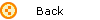 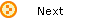 |
 |
| |
|
|
|